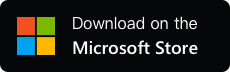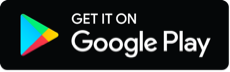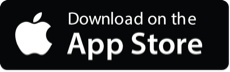YYNote Desktop Todo List Usage Guide
- Integrated Todo, Note, Schedule, and Countdown Lists with Free Switching
- Place multiple todo lists for categorized task management
- Minimalist desktop todo list for clear task visibility
- Use [Tags] to classify todos; new todos automatically tagged when added to a list
- Drag sorting, one-click pinning
- Trigger system notifications for reminders
- Set target dates to display countdown labels (e.g., “Mom’s birthday in 47 days”, “Lhasa trip: 34 days ago”)
- Flexible repeat rules to auto-generate recurring tasks
- Auto-archive by completion date; one-click export
1. YYNote Desktop Todo List Type Display Rules
| Todo Type | Description | Desktop Todo | Calendar | Schedule List |
|---|---|---|---|---|
| Todo | – | ✔ | – | – |
| Schedule | Requires start/end time | ✔ | ✔ | ✔ |
| Countdown | Shows countdown labels after setting target date | ✔ | ✔ | ✔ |
| Recurring Todo | Generates todos after triggering; can be Todo/Schedule/Countdown type | ✔ | ✔ | ✔ |
Notes:
- Recurring todos are rules until triggered; generated todos then appear in lists.
- Schedules/Countdowns display across Todo, Calendar, and Schedule lists.
2. YYNote Desktop Todo List Basic Operations
| Operation | PC Instructions | App Instructions |
|---|---|---|
| Add Todo | Left-click blank area → Click todo area to save and create new Click outside widget to save | Tap blank area → Edit content → Save |
| Edit Todo | Left-click todo → Edit → Click other blank area to save (Ctrl+Enter for line break) | Tap todo → Edit → Save |
| Sort Todos | Drag dot before todo to reorder (pinned items excluded) | Long-press blank area → Drag todo → Save |
| Pin Todo | Hover over todo → Click “Pin to Top” in menu | Swipe right-to-left → Select “Pin”; or long-press todo → “Pin” |
| Complete/Restore Todo | Double-click todo → Hover and select “Complete/Restore” | Double-tap todo; or swipe left-to-right |
| Set Tags | 1. Add tags: Settings → Tags → Add Tag 2. Edit tags: Hover over todo → “Details” → Edit description/location/tags/type | 1. Me → Tags → Add Tag 2. Tap todo → Edit description/location/tags/type |
| Delete Todo | Hover over todo → Click “Delete” in menu | Swipe right-to-left → Select “Delete”; or long-press todo → “Delete” |
| Scroll List | Mouse wheel to scroll vertically | Swipe up/down |
| Adjust Widget Size | Drag widget border (min. size: 400×400 px) | – |
| Customize Widget | Click ⚙️ (top-right) → Widget Settings→ Adjust transparency/layer/filter rules/font size/color → Save | – |
| View Completed Todos | Switch to Archive page in top navigation bar | Top-right menu → Archive |
3. Add Multiple Todo Lists
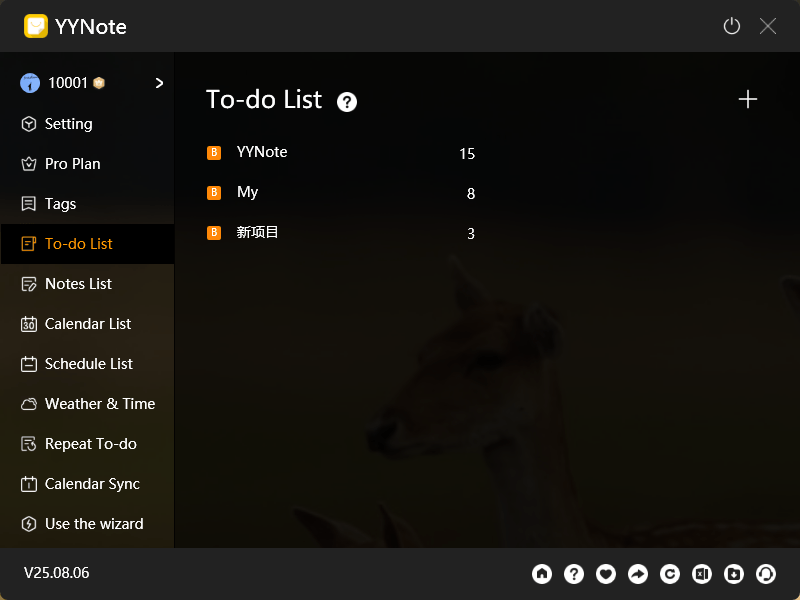
- PC: Settings → Todo Lists → Add → Enter name/set filter rules → Save.
- App: Me → Todo Lists → Add → Enter name/set filter rules → Save.
- Notes:
1.A todo with multiple tags may appear in multiple lists.
2.Avoid identical filter rules across lists to prevent duplicate content.
4. Switch Todo Lists
- PC: Desktop widget → Expand list menu → Select target list.
- App: Todo/Note → ⚙️ (top-right) → Select list.
5. How to Control YYNote Desktop Todo List Content
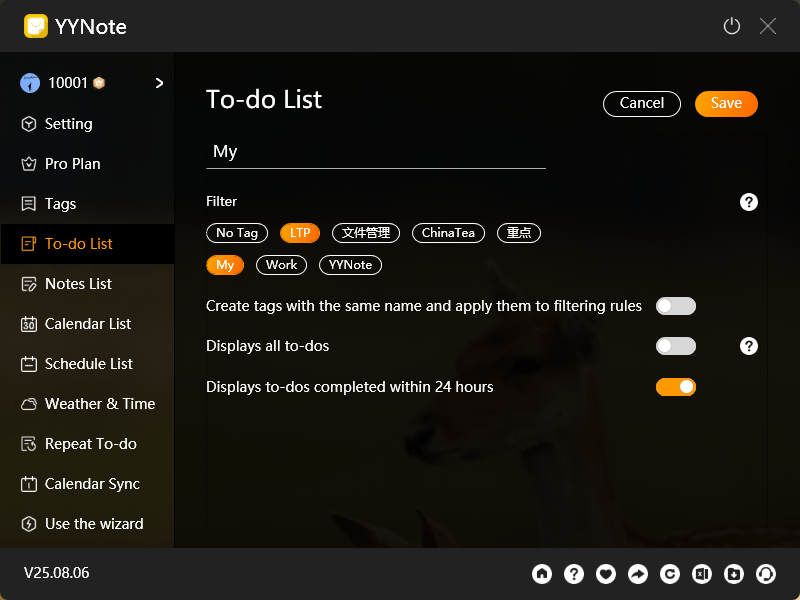
- Set filter rules:
- PC: Settings → Desktop Todo → Select list → Edit filter rules → Save.
- App: Me → Todo → Select list → Edit filter rules → Save.
- Quick access: Click ⚙️ on desktop widget → List Settings.
- Functionality:
- Show/hide todos completed within 24 hours.
- New todos in a filtered list inherit its tags automatically.
6. How to Export YYNote Desktop Todo List Data
- Export active todos:
- PC: Settings → Excel icon (bottom-right) → Check date-named file on desktop.
- Export deleted todos:
- PC: Settings → Download icon (bottom-right) → Check date-named file on desktop.
- App: Export not supported.