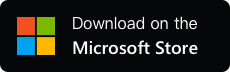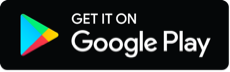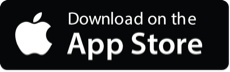YYNote Desktop Schedule List Usage Guide
- Integrated Todo, Note, Schedule, and Countdown Lists with Free Switching
- Schedule management via timeline (display range: T-7 to T+30 days) .
- Natural language input: Automatically recognizes dates/times from text input (e.g., “Friday 3 PM in Room 309 for weekly meeting, remind 15 mins early”) .
- Third-party calendar sync: Supports WeCom, DingTalk, Feishu, Exchange, CalDAV, Microsoft Accounts (read-only display)
1. YYNote Desktop Schedule List Basic Operations
| Action | PC Instructions | App Instructions |
|---|---|---|
| Smart Schedule Recognition | Enter text → Click 🤖 icon → Adjust recognized content (time/topic/location) → Save (takes 2-6 seconds) . | – |
| Add Schedule | Input in bottom toolbar → Submit → Auto-recognize time/date . | Tap +(bottom-left) → Edit → Save. |
| Edit Schedule | Hover over schedule → “Details” → Edit → Save . | Double-tap schedule → Edit → Save. |
| Complete/Restore | Hover → “Complete” in menu . | – |
| Delete Schedule | Hover → “Delete” in menu . | Double-tap schedule → “Delete”. |
| Set Tags | 1. Add tags: Settings → Tags → Add Tag 2. Edit: Hover → “Details” → Edit tags . | 1. Me → Tags → Add Tag 2. Double-tap schedule → Edit tags. |
| View Today’s Schedules | Top-right ⚙️ → List Settings→ Enable: – “Hide pre-today schedules” – “Hide post-today schedules” . | – |
| Sorting Rules | 1. Today’s schedules first 2. Earlier dates first 3. All-day events > time-specific events . | – |
| Adjust Widget Size | Drag widget border (min. 400×400 px) . | – |
| Customize Widget | Top-right ⚙️ → Widget Settings→ Adjust transparency/layer/filters/font/color → Save . | – |
2. Sync Third-Party Calendars

- Steps:
- PC: Settings → Calendar Sync → Add account → Save.
- App: Me → Calendar Sync → Add account → Save.
- Limitation: Read-only display (no editing) .
3. Control Display Content
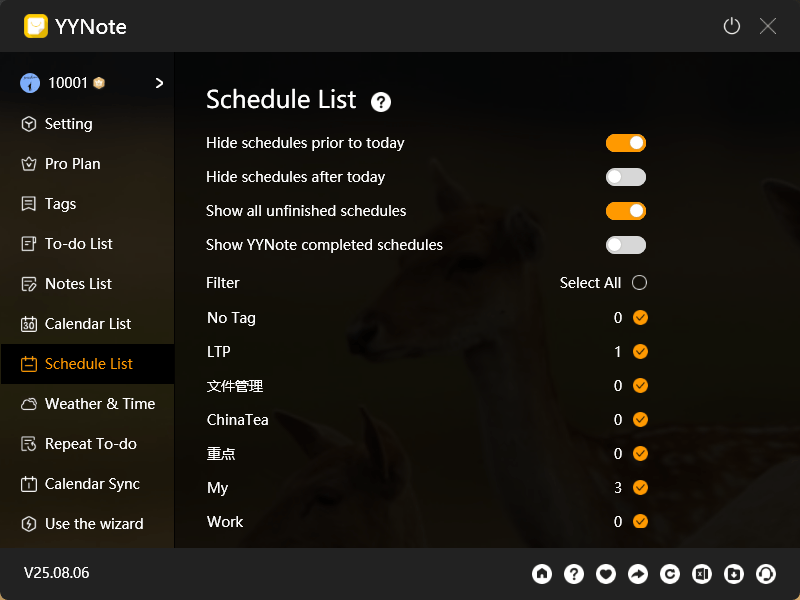
- Set filter rules:
- PC: Settings → Desktop Schedule → Edit filter rules → Save.
- App: Me → Desktop Calendar → Edit filter rules → Save.
- Quick access: Desktop widget ⚙️ → List Settings.
- Filter options:
- Show/hide schedules completed within 24 hours.
- Display events by YYNote tags or third-party calendar names .
4. Export Data
- Export active schedules:
- PC: Settings → Excel icon (bottom-right) → Date-named file on desktop.
- Export deleted schedules:
- PC: Settings → Download icon (bottom-right) → Date-named file on desktop.
- App:
- Export not supported .