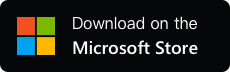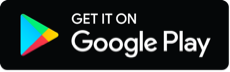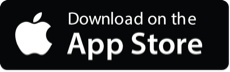YYNote Category Tags Usage Guide
- Custom tags for categorizing Todos and Notes
- Control display content of Desktop Calendar, Todo List, Note List, and Schedule List. Automatically tags new Todos/Notes created within filtered lists.
- If recurring Todos have category tags, automatically tags newly triggered Todos.
1.Managing YYNote Category Tags
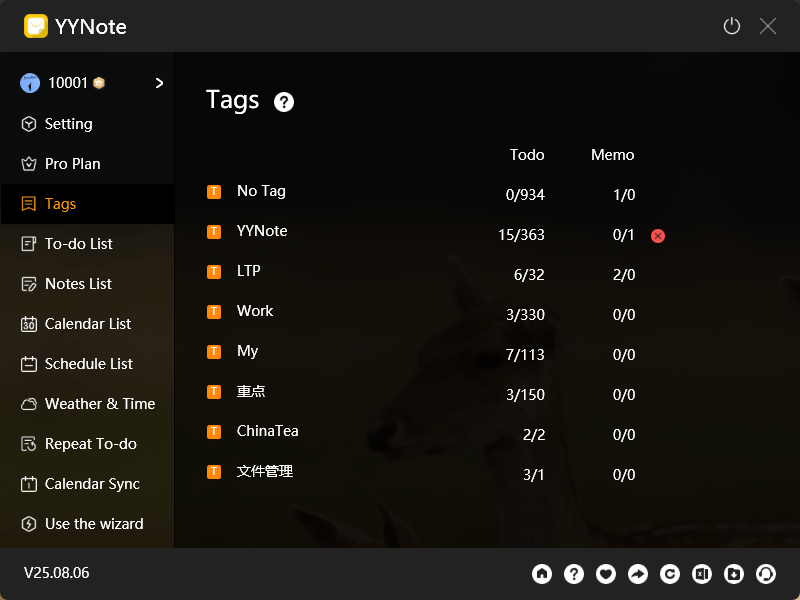
- Add Tags:
- •PC: Settings → Category Tags → Click blank area to add → Click blank area again to save
- App: Me → Tags → Click blank area to add → Tap “Save” (top-right)
- Delete Tags:
- PC: Settings → Category Tags → Hover over tag → Select “Delete”
- App: Me → Tags → Long-press tag → Select “Delete”
2.Controlling Desktop List Content
- PC: Click ⚙️ (top-right of desktop widget) → Board Settings→ Edit filtering rules
- App: Open module menu (top-right) → Board Settings→ Edit list filtering rules
3.Auto-Tagging for Todos/Notes
- After setting tag-based filtering rules for a list:
New Todos/Notes created in that list automatically inherit its tags.
Example: If a Todo List displays content tagged Aand B, new Todos added there will auto-tag with Aand B
4.Auto-Tagging for Recurring Todos
- When creating/editing a recurring Todo:
- Assign tags to the recurring rule → New instances triggered will automatically carry those tags