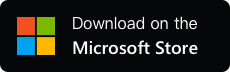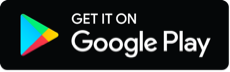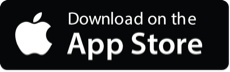YYNote Desktop Notes List Usage Guide
- Integrated Todo, Note, Schedule, and Countdown Lists with Free Switching
- Place multiple desktop note lists for categorized memos.
- Minimalist text notes, synced across devices with auto-backup.
- Use [Tags] to classify notes; new notes automatically tagged when added.
- Drag sorting, one-click pinning.
- Notes require only title or content (at least one field non-empty).
- Customize background color, transparency, font size, etc.
- Support archiving by date and one-click export.
1. YYNote Desktop Notes List Basic Operations
| Action | PC | App |
|---|---|---|
| Add Note | Left-click blank area → Click plugin blank area to save & continue new note Click outside plugin to save | Tap blank area → Edit → Save |
| Edit Note | Left-click note → Edit → Click blank area to save (Ctrl+Enter for line break) | Tap note → Edit → Save |
| Archive/Restore Note | Hover over note → Click “Complete” in menu | Double-tap note; or swipe left-to-right |
| Sort Notes | Drag dot before note | Long-press blank area → Drag note → Save |
| Pin Note | Hover over note → Click “Pin to Top” in menu | Swipe right-to-left → “Pin”; or long-press note → “Pin” |
| Set Tags | 1. Add tags: Settings → Tags → Add Tag 2. Edit tags: Click note → Select tags | 1. Me → Tags → Add Tag 2. Tap note → Edit tags |
| Delete Note | Hover over note → Click “Delete” in menu | Long-press note → “Delete” |
| Scroll List | Mouse wheel | Swipe vertically |
| Adjust Widget Size | Drag widget border | – |
| Customize Widget | Click ⚙️ (top-right) → Widget Settings→ Adjust transparency/layer/filter rules/font size/color → Save | – |
| View Archived Notes | Switch to Archive page in top navigation | Top-right menu → Archive |
2. Add Multiple Note Lists
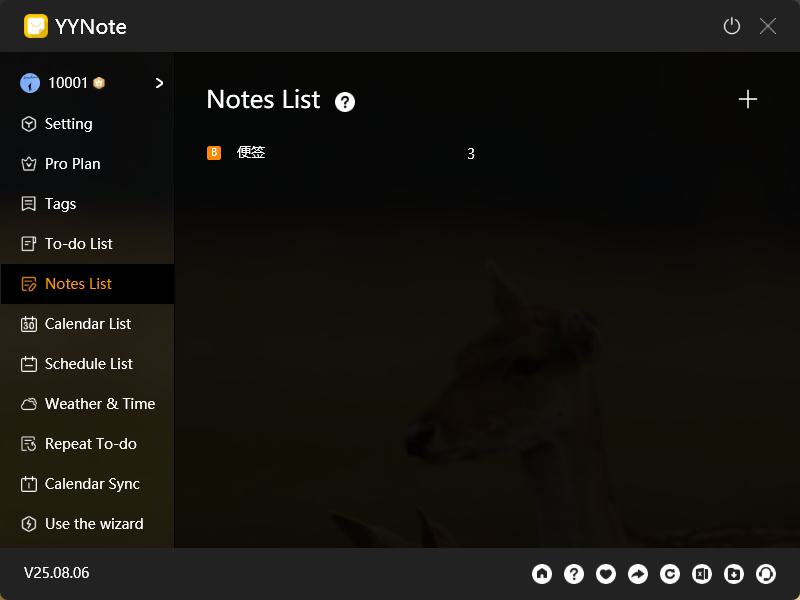
- PC: Settings → Note Lists → Add → Set filter rules → Save
- App: Me → Notes → Add → Set filter rules → Save
- Notes:
- A note with multiple tags may appear in multiple lists.
- Avoid identical filter rules to prevent duplicate content.
3. Switch Note Lists
- PC: Desktop widget → Expand list menu → Select target list
- App: Todo/Note → ⚙️ (top-right) → Select list
4. Control List Content
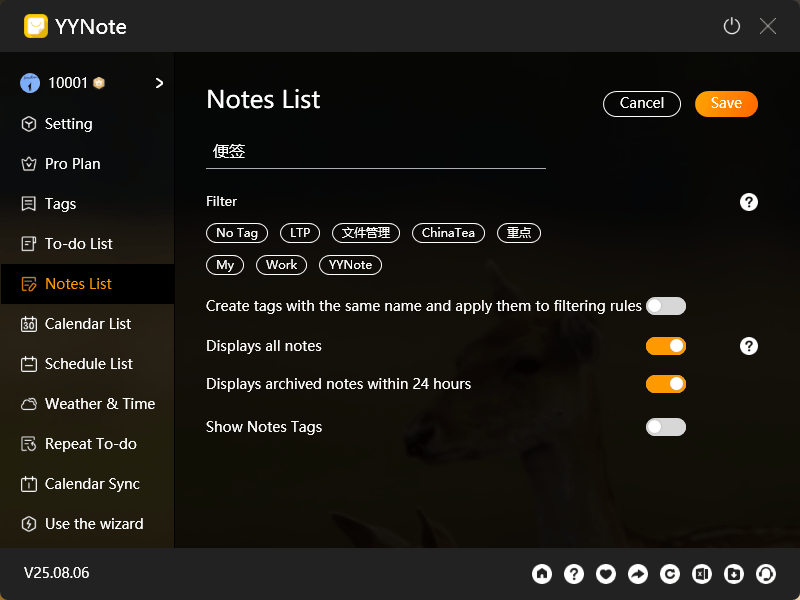
- Set filter rules:
- PC: Settings → Note Lists → Select list → Edit filter rules → Save
- App: Me → Notes → Select list → Edit filter rules → Save
- Quick access: Click ⚙️ on desktop widget → List Settings
- Functionality:
- Show/hide notes archived within 24 hours.
- New notes in a filtered list inherit its tags automatically.
5. Export Data
- Export active notes:
- PC: Settings → Excel icon (bottom-right) → Check date-named file on desktop
- Export deleted notes:
- PC: Settings → Download icon (bottom-right) → Check date-named file on desktop
- App: Export not supported.